4. Aurora Agent Dashboard
Aurora Agent Dashboard provides a way to review Aurora events and get notifications for them:
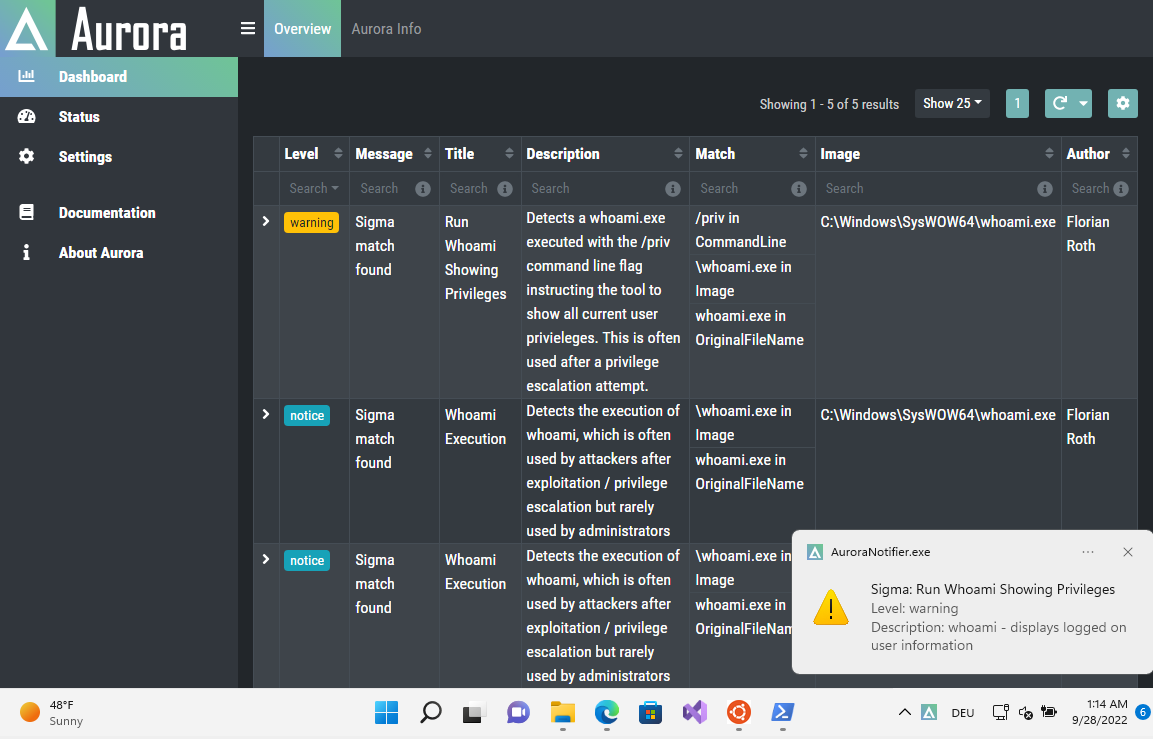
4.1. Dashboard Activation
Aurora can be started or installed with the dashboard feature using the --dashboard flag:
Examples:
C:\aurora>aurora-agent-64.exe --install --dashboard
C:\aurora>aurora-agent-64.exe --dashboard
4.2. Dashboard UI Access
The Dashboard can be accessed with your favorite browser using the following URL:
http://localhost:17494/ui/dashboard/overview
- There are also some shortcuts to open the dashboard such as:
Click on a notification message
Right click the tray icon and then select
Open Dashboard
4.3. Notifications
The filter for which events will produce notifications can be configured either in
the tray icon in the Options sub menu or in the dashboard's Settings-section.
4.4. Settings
The settings can be accessed in the Settings Section in the dashboard.
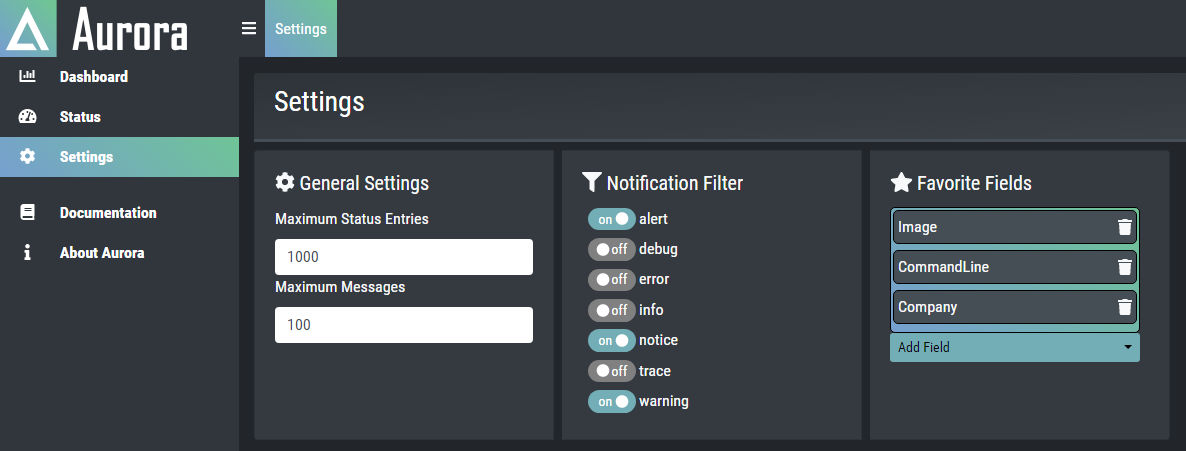
4.4.1. General Settings
Maximum Status Entries
Sets the Maximum Status Entries that will be saved in Memory
Maximum Messages
Sets the Maximum Count of Aurora Event Messages that will be saved in Memory
4.4.2. Favorite Fields
You can set favorite fields in the Settings section. These fields are
shown in the configured order in every event you expand. You can change
the order by dragging and dropping the fields in the Favorite Fields list.